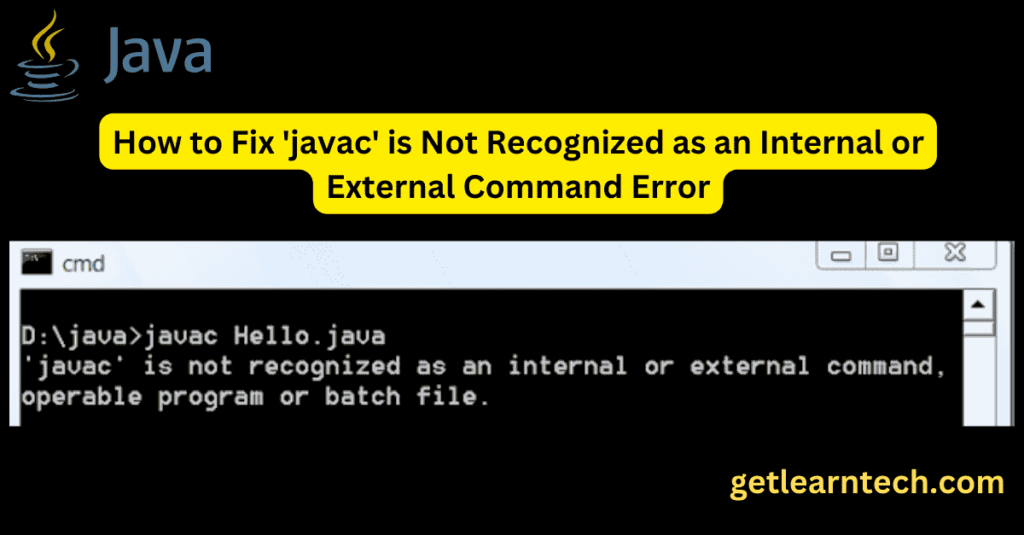
Encountering the error message “‘javac’ is not recognized as an internal or external command, operable program or batch file” can be a stumbling block for many Java developers. This issue indicates that the Java Compiler (javac) is not properly set up on your system. This guide will help you understand what javac is, why this error occurs, and how to fix it. Additionally, we’ll address related issues such as “javac command not found” and “com.sun.tools.javac.Main is not on the classpath”.
Table of Contents
What is javac command?
javac is the Java programming language compiler included in the Java Development Kit (JDK). It compiles Java source files (.java) into bytecode files (.class) that the Java Virtual Machine (JVM) can execute.
Understanding the difference between java and javac is crucial:
Java: The Java application launcher, used to run Java applications.Javac: The Java compiler, used to compile Java source code.
Why Does the ‘javac’ is not recognized as an internal or external command, operable program or batch file error?
The error typically occurs due to one of the following reasons:
- JDK is not installed: Only the Java Runtime Environment (JRE) is installed, which lacks
javac. - JDK is not correctly configured: The system’s PATH variable does not include the directory where
javacis located.
How to Fix the ‘javac’ is Not Recognized Error
Step 1: Verify JDK Installation
First, ensure that the JDK is installed on your system. You can download the latest version from the Oracle JDK download page or opt for OpenJDK.
Download and install the JDK:
- Follow the installation instructions provided on the website.
- The JDK is typically installed in
C:\Program Files\Java\jdk<version>on Windows.
Step 2: Set Up the Environment Variables
After installing the JDK, you need to configure your system’s environment variables.
For Windows:
Open System Properties:
- Right-click on
This PCorMy Computeron the desktop or in File Explorer. - Select
Properties. - Click on
Advanced system settings.
Set the JAVA_HOME Variable:
- Click on
Environment Variablesin the System Properties window. - Under
System variables, clickNew. - Set the
Variable nametoJAVA_HOME. - Set the
Variable valueto the path of your JDK installation, e.g.,C:\Program Files\Java\jdk<version>.
Update the PATH Variable:
- Find the
Pathvariable in theSystem variablessection and select it. - Click
Edit. - Click
Newand add%JAVA_HOME%\bin. - Click
OKto close all dialog boxes.
For Mac/Linux:
Open Terminal.
Edit the Bash Profile:
- Open your profile file in a text editor:
sh nano ~/.bash_profile # or ~/.bashrc or ~/.zshrc depending on your shell
Add the JAVA_HOME Variable:
- Add the following lines:
sh export JAVA_HOME=/Library/Java/JavaVirtualMachines/jdk<version>.jdk/Contents/Home export PATH=$JAVA_HOME/bin:$PATH - Save and close the file.
Apply the Changes:
- Run the following command to apply the changes:
sh source ~/.bash_profile # or the relevant profile file
Step 3: Verify the Configuration
To verify that everything is set up correctly, open a new Command Prompt or Terminal window and type:
javac -version
If the setup is correct, this command should display the version of javac installed on your system.
Additional Issues and Solutions
“javac Command Not Found”
If you encounter the “javac command not found” error, it indicates that javac is not in the PATH. Follow the steps above to set up your environment variables correctly.
“com.sun.tools.javac.Main is Not on the Classpath”
This error occurs when the tools.jar file, which contains the javac classes, is not in your classpath. Ensure that JAVA_HOME is set correctly and that your build tool or IDE is configured to use the JDK, not just the JRE.
Conclusion
Fixing the “‘javac’ is not recognized as an internal or external command” error is essential for Java development. By ensuring that the JDK is installed and properly configuring your system’s environment variables, you can resolve this issue and continue coding. Understanding the javac command and its role in the Java development process will help you avoid similar issues in the future.
Feel free to reach out in the comments if you have any questions or need further assistance. Don’t forget to share this guide if you found it helpful!
How to Fix java.lang.ClassNotFoundException: com.mysql.jdbc.Driver in Java.

